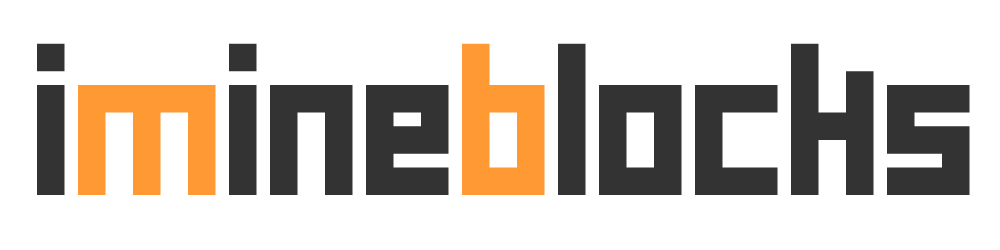Instructions For Using Siacoin to Rent Out Your Free Hard Drive Space
In yesterdays post I went through the basics of getting your Siacoin wallet setup, if you’ve not done that already you need to start here
Once you have your wallet setup and synchronized, you need to fund the wallet with Siacoin before you can provide Hard Drive hosting on the network.
You need to have at least 50,000 Siacoin in your wallet to provide hosting, however I would add a little extra to cover transaction fee’s, announcement fees & collateral. I funded my wallet with 55,000 which is about 0.05 Bitcoin / $29 USD at today’s exchange rates.
Once your wallet is funded with the required Siacoin you can then setup the rental on your spare Hard Drive space.
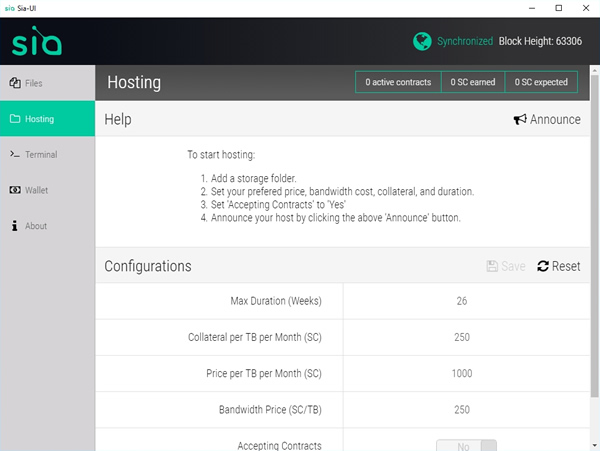
To rent out your space hard drive space (hosting) Click on the Hosting tab on the left side of the Siacoin wallet.
In the main window at the bottom you need to select a Storage location and confirm how much space you wish to rent out.
Click the text “Add Storage Folder”
A new window will open and ask you to choose a storage location. I made a new folder on drive D:\ called Siacoin Rental Space and selected this as the storage location.
You will then need to confirm how much space you want to provide for this rental contract, I set it 50GB and note that the minimum you can provide is 35GB. Click the save button.
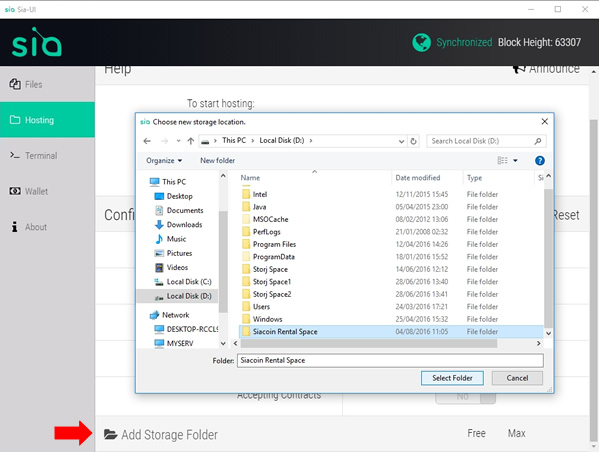
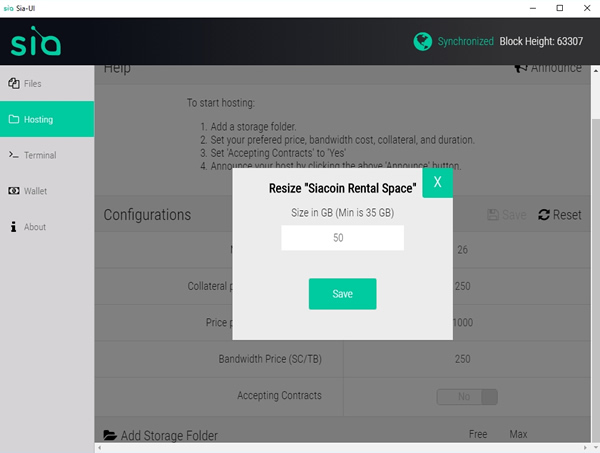
Then I got an Error!
Error Adding Folder
symlink D:\Siacoin Rental Space
C:\Users\Lee\AppData\Roaming\Sia-UI\sia\host\storagemanager\03790881: A required privilege is not held by the client.
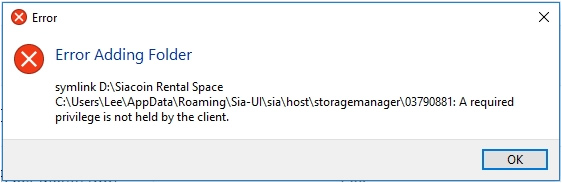
But not to worry, I’ve seen this before!
Close the Siacoin Wallet (ensure its not running in the system tray)
Reopen the Siacoin Wallet with Administrator Rights, once opened unlock your wallet and you’ll be able to create the hosting folder as described above normally.
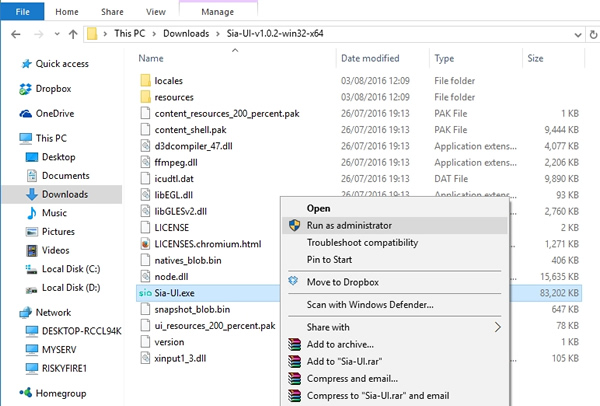
You should now have a folder setup and ready for hosting.
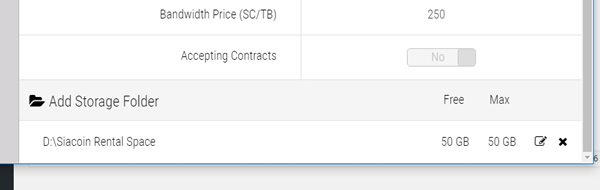
We can now set the configuration options.
Max Duration (Weeks) – How long the hosting is provided to the renter.
Collateral per TB per Month (SC) – If you lose the renters data you’ll pay this amount as compensation.
Price per TB per Month (SC) – How much you want to charge per TB per month for your hard drive space. We have provided only 50GB in our example so we can earn 50 Siacoin per month.
Bandwidth Price (SC/TB) – How much you want to charge for the internet usage used when a person downloads files from you.
Accepting Contracts – Select Yes if you want to accept new contracts and provide hosting.
If you make any changes to the default settings ensure you click Save button. If you wish to go back to the default settings click the Reset button.
Here’s the settings I selected.
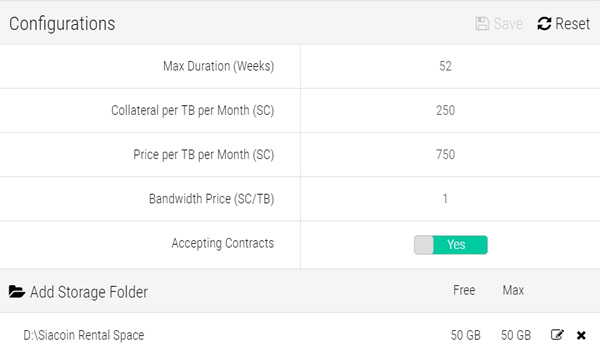
With your settings selected & saved. You can now Announce your hosting contract to the Siacoin network and let them know your ready to receive data. Click the Announce button on the top right of the window to Announce this contract.
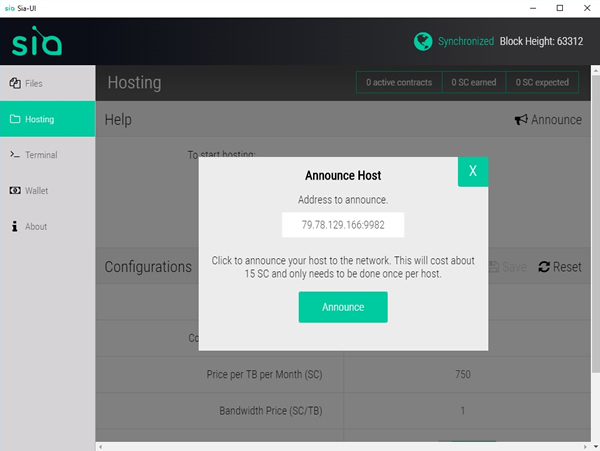
Leave your wallet Running & Unlocked. Over time you’ll see that you have some active contracts and by the end of the month you should have received your first Siacoins for the Hard Drive space you’ve rented out.
Siacoin Donations:
002d16d5194043c76beb5cc7d2d9f04c9657ce38ee692c25471302974c3c4e42040328d0c555