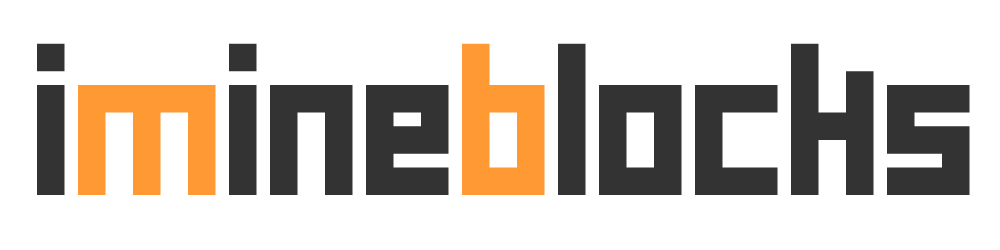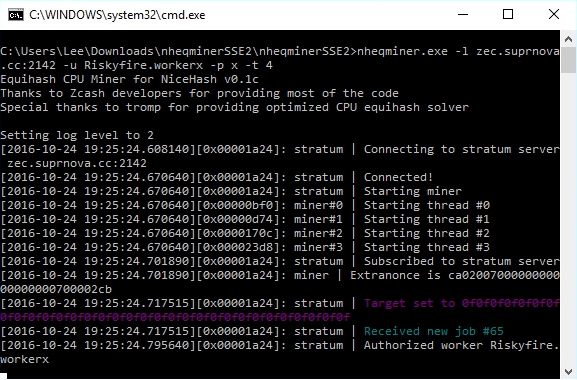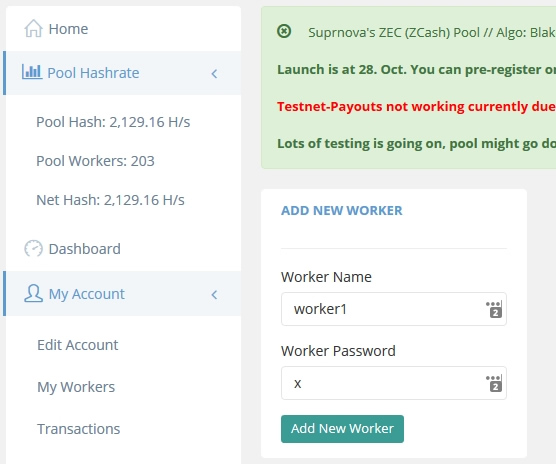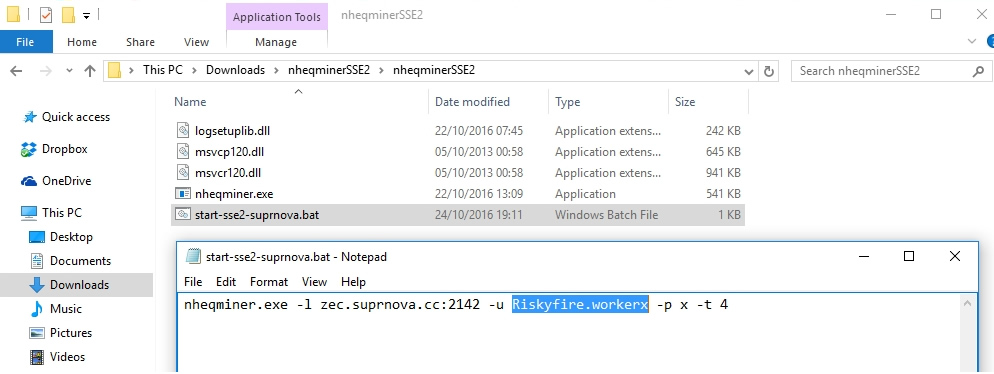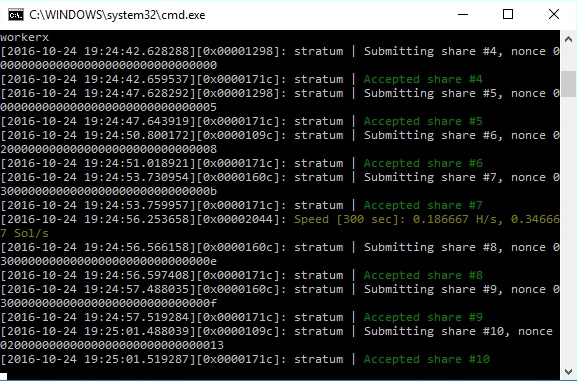(transcribed from this video)
Hello guys it’s Lee here for IMineBlocks.
In this video I just wanted to share with you something quite cool so we’ve just had a really cold frosty night and I think it went down to between -5C & -8C last night so I wanted to show you the elcheapo rig which is the one with four R7 370’s that’s actually in my shed so I just want to show you the performance that you get with that one and also really low running temperatures so I’m going to share that with you guys now.
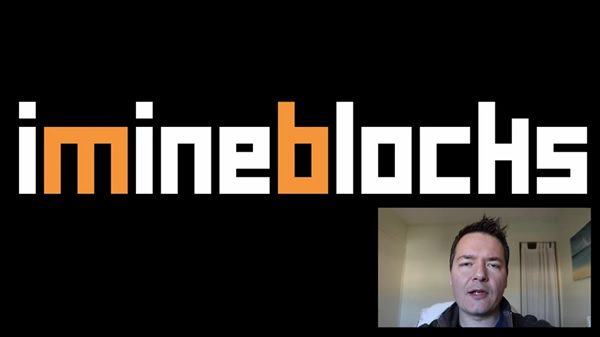
So I’ll show you the screen capture first and then we’ll actually take a look at the actual machine itself and take a look at up close and we’ll see how cool it’s running.
Ok so we have just logged into the elcheapo rig using teamviewer so you can see we’ve got the claymores GPU miner running in the background like say this machine has four r7 370 that are the 4GB versions and MSi brand, pretty good GPUs overall. We are getting just under 50 Mega hashes per second and we’re using a little over 500 watts on this machine but what I really wanted to show you was the actual GPU temperatures. So these cards are quite low power they use around about a hundred watts per GPU and that’s quite low power anyway but at the moment the ambient temperature is a little over 5 degrees but the actual GPUs are getting really cool temperatures so we’re less than 65 degrees Celsius in most cases.
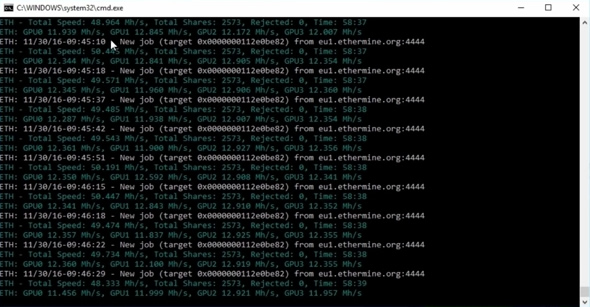
I also want to show you the actual fan speeds as well as I go down the charts you can see they’re all nearly one hundred percent utilization so they’re mining at full steam ahead and the cards also overclocked and so you can see the actual core clock is up higher and also the memory clock and we’ve got a little bit increase on the actual power in the cards but if we focus back on the actual hardware tab you can see GPU one is running between sort of ten and fourteen percent fan speed and same sort of numbers for GPU 2 a little bit faster for GPU 3 at seventeen percent fan speed and GPU 4 which the one that will be on the very end is running the coolest and that’s using seven percent fans speed so those fans are all rotating really slowly.

If we just take a look at the actual custom fan profile you can see I’ve just been sort of experimenting myself. We’re not running this fan profile at the moment I’m just using the automatic settings but I think we could probably take it down to zero fan speed up to 70 degrees and then from there it’s going to rock it right the way up so let’s click ok we’ll go with this custom fan seconds and we’ll just see how that increases the actual temperatures of the GPUs and where they go over 70 degrees or I think probably they will pick up hate quite quickly but I don’t feel we are you know going to be at any risk of actually overheating the cards or anything like that because it’s just so cold outside and I’ll show you that in just a moment we’ll see exactly how cold it is.

So you can see the temperatures are picking up slightly too, the fans are probably just kicked in now actually yeah you can see on this the two middle gpus they’re the ones that always going to be the warmest because they’re on the middle of the rack and they just picked up a little bit of fans speed there now and I was hoping to get it to a point where they would be completely stopped and I did it for just a little while but now they’ve just kind of crept over that 70 degrees temperature but like I say you can still see the actual fan speeds are very slow because of the ambient temperature so I’ll just turnoff the custom profile now just let go back to default. It will pick up initially but then it will go back down to more stable between that ten to fifteen percent fan speed.

Ok so I’ve just been recording just for a minute and you can really hear how quiet the actual rig is running and it’s running super cool and super quiet. So I just wanted to share with you the running of rigs in these cold winter conditions. It’s really frustrating here today and I’m glad to be back indoors warming up a little bit but I’m perfectly happy to keep the miner outside and keeping them running nice and chilled because its going to get better efficiency than in the summer time. It’s much easier to mine in these winter conditions than it is in the summer conditions dealing with heat is a real problems specifically for GPU miners or mining in general if you have a cluster of machines.