Instructions for setting up your Windows based computer to mine Zcash coins
In this post I’ll break down the various steps required to mine the eagerly anticipated Zcash which is due to be released on the 28/10/16. In advance of the launch day we can prepare our machines to be ready right from the very start.
We’ll be mining using the Suprnova pool so if you don’t already have a account their you’ll need to create one.
Use the link below to register for Suprnova and get your account user name.
https://zec.suprnova.cc/index.php?page=register
After creating an account you’ll need to setup a worker to help keep track of your mining progress, to do this use the link below and add a new worker to your account called worker1 and set the password as x. (or use details as you see fit)
https://zec.suprnova.cc/index.php?page=account&action=workers
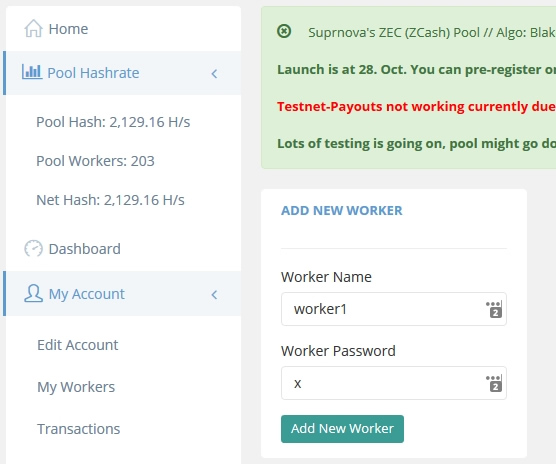
With the account and worker setup at Suprnova we’re now ready to download and setup the miner.
The miner we’ll be using today is a fork of the Nicehash miner but cruicailly it can be used on the pool of our choice, in this case Suprnova.
Use the link below to download the Zcash Miner for Windows. Two versions of the miner are available select the version your CPU supports. For newer cpus choose AVX and for older cpus choose SSE2.
Once downloaded extract the files into a new folder.
Inside the folder you will see a file called start-sse2-suprnova.bat (its the same name for AVX miner, don’t worry)
Open this file with Notepad.
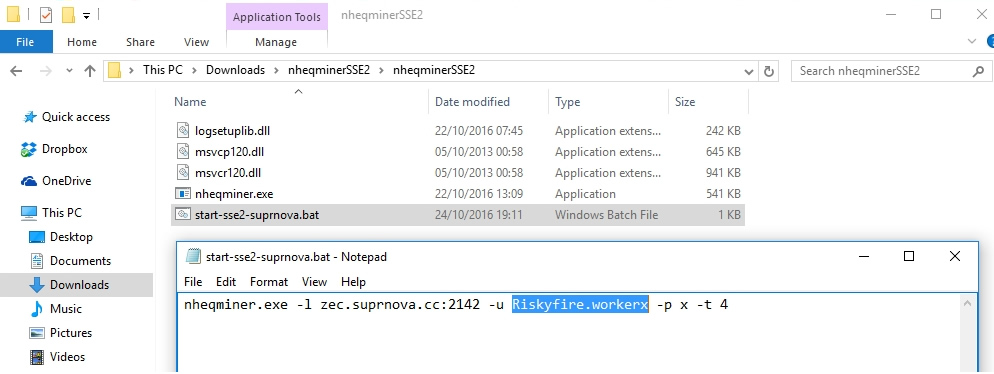
Update text within the file nheqminer.exe -l zec.suprnova.cc:2142 -u Riskyfire.workerx -p x -t 4
Replacing Riskyfire.workerx with your correct username.workername
-t 4 Is where you can change the cpu threads to used for mining, I would recommend using one less thread than your actual cpu cores / threads. So on a 4 core cpu I would set the threads to -t 3
Save the file. Ensure the file has saved as a .bat file and not a .bat.txt file.
You are now ready to start mining.
Double click on start-sse2-suprnova.bat to start the mining program.
Allow the program access through your Firewall if required.
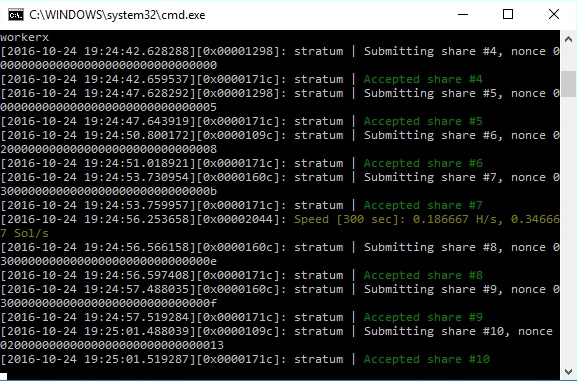
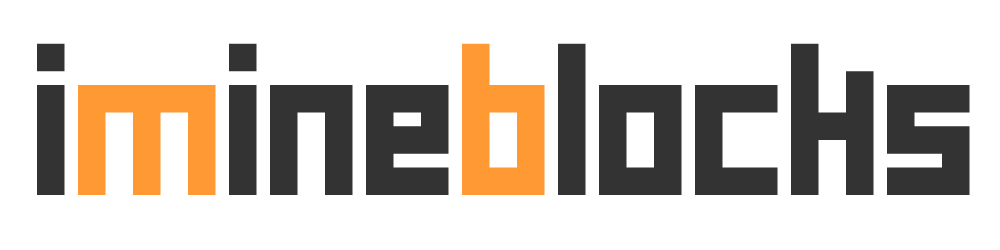
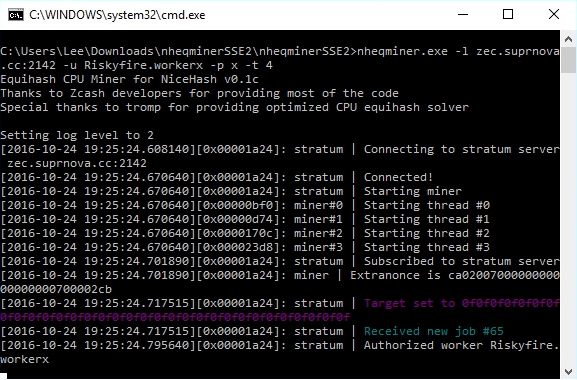
With this miner I can get about 9 Sols/s, with the latest release from nicehash I can do about 23 Sols/s
Thank you for the tutorial. I am a total noob and this worked just great! I would like to try the new version that incorporates the GPU. I have a nvidia. I downloaded the three folders, but it is completely different and has no batch file. I am at a loss, and their instructions don’t help me. Any advise is appreciated.
Any way to set miner to use only 25%- 50% of cpu?
config at bat file if you know how much of your cpu thread
normally i3 first gen is 4 cores so you want to use 25-50% of cpu
that should be used 1-2 cores following this config bat file and save into .bat to run
basicly example
nheqminer -l zec.pool.minergate.com:3357 -u username -p password -t 4
nheminer>>miner tool, -l>>server, -u>>username, -p>>password, -t>>number of core
Really helpful topic, i started it by following and its great. I have one question
I can run it over my laptop with no issue but unable to run it on my Desktop (as it is on domain) Is there a way to run this script over a local network by using my domain username and password ? etc ? Thank you
If I’m mining in Supernova with genoil gpu could I mine with zcashminnerss2 and with the same worker name or it should be another worker Despite Being The Same Pc? ?
Thx In Advance I Am A Newbe with this and your help is Greatly apreciated
program is running but on nice hash website it is zero hash rate 0.0 sol/sec. doing cpu mining.
It takes around 10 minutes to update. Double check your address in the miner is correct.
5 months ago, i mined ZCash, but now it unprofitable going down 🙁 Its bad news for all us. I recommend mining altcoins for example Stipend and other.