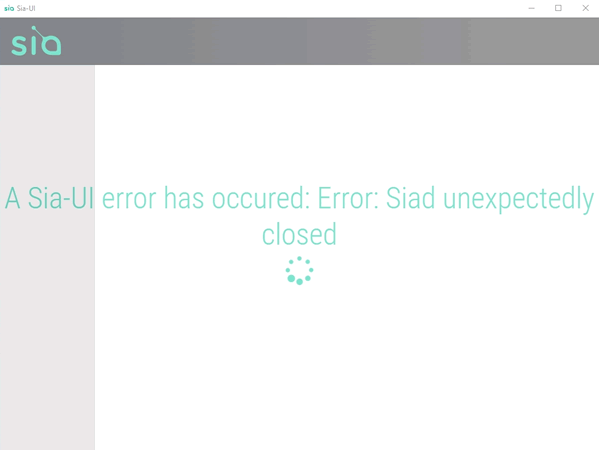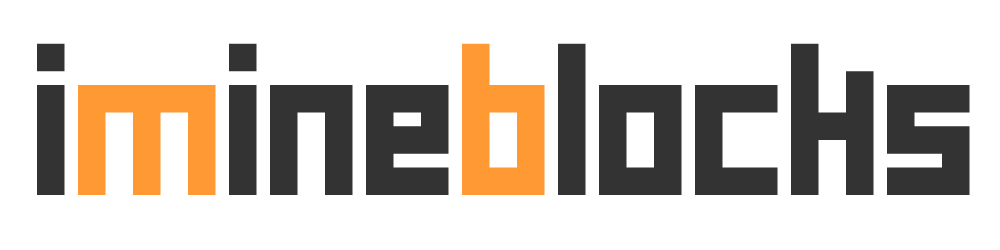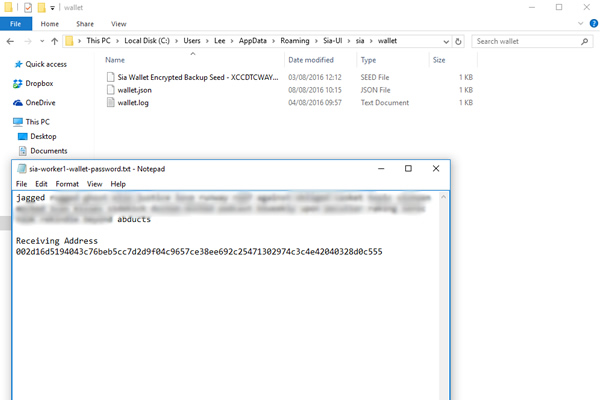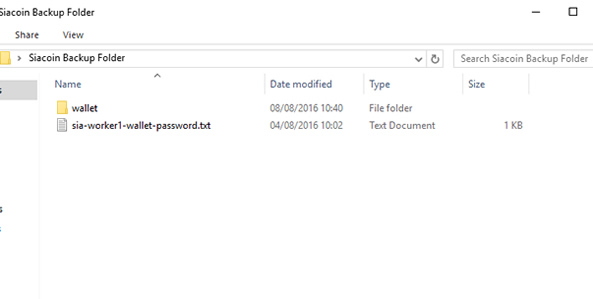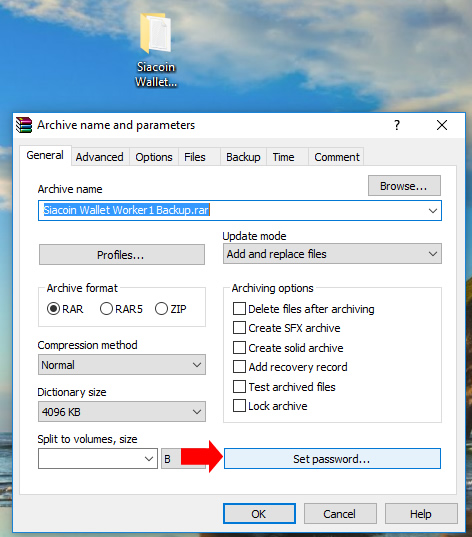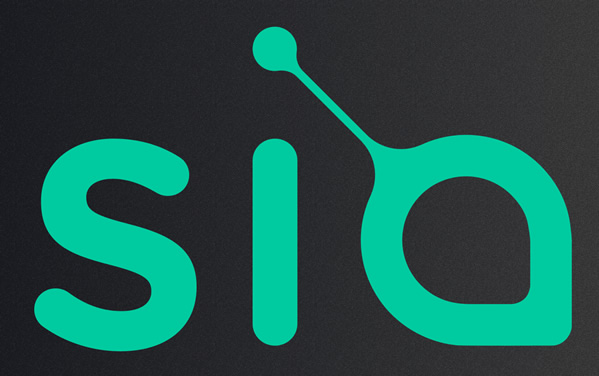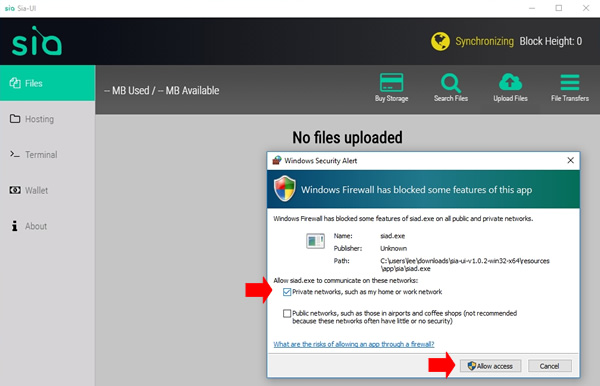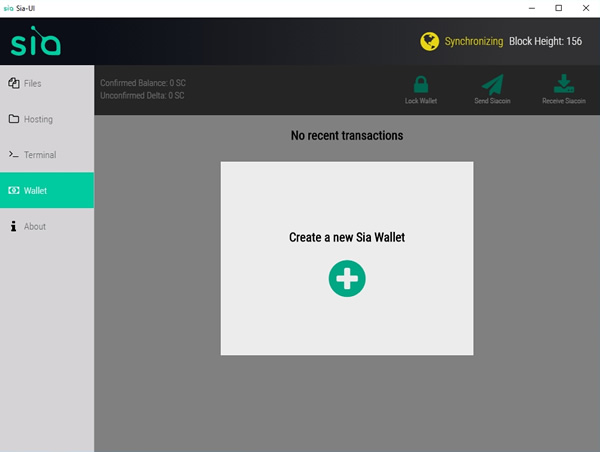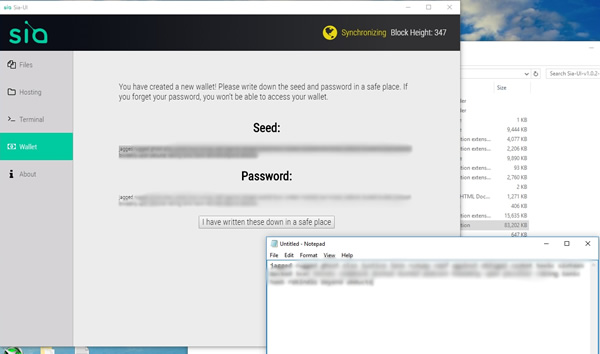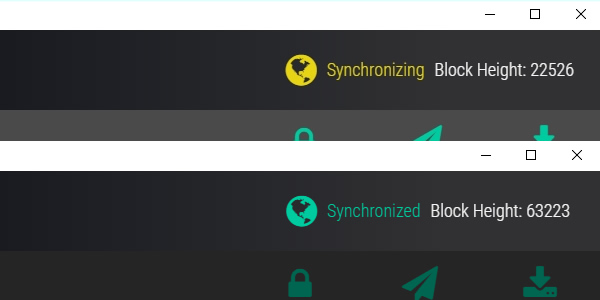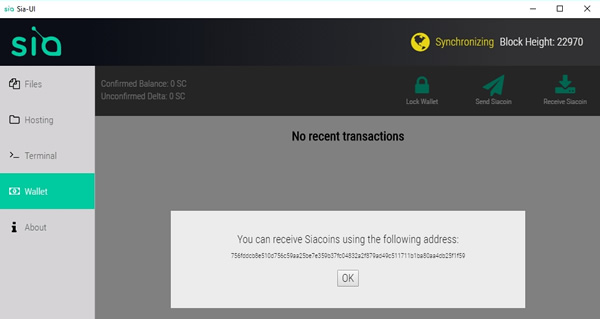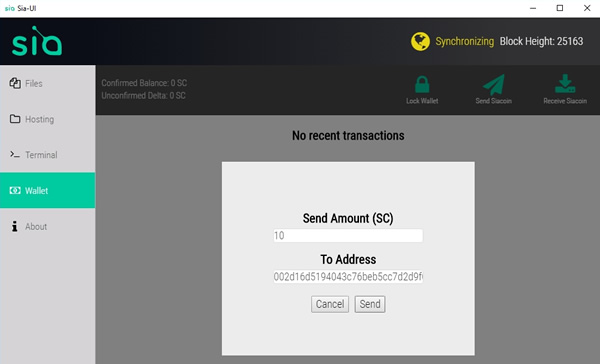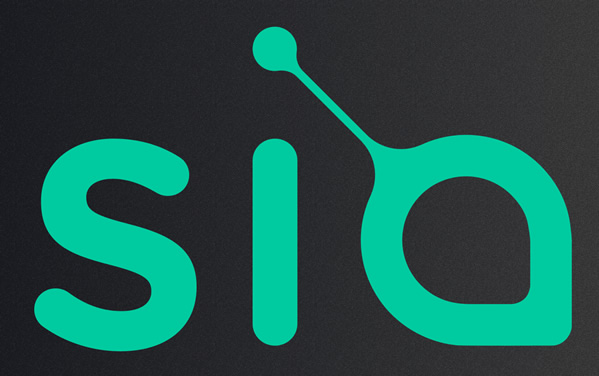
Instructions on how to install, setup and use the basic functions of the Siacoin wallet.
Step1. Download the wallet from the official Siacoin Github Repo
Direct Download Link: Siacoin Wallet Windows 64bit
Step2.
Extract the downloaded zip file to a folder of your choice. The downloads or Desktop folder for example.
Step3.
Run the Siacoin program called Sia_UI.exe from within the folder you extracted to.
Step4.
The Siacoin wallet will open, we need to allow it access through the windows Firewall
Tick the checkbox for allowing access to private networks and click the allow access button.
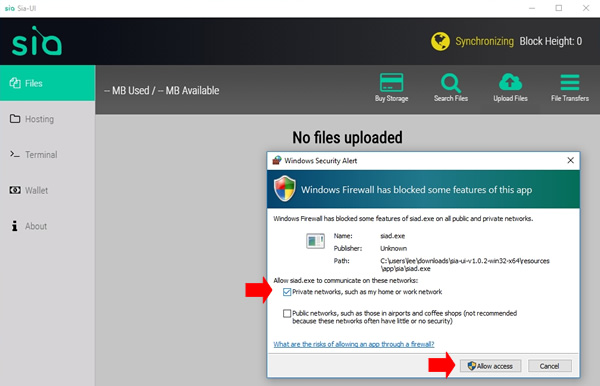
Step5.
The wallet will start downloading the Blockchain and synchronize with the Siacoin network.
Click the Wallet Tab on the left hand side of the Siacoin wallet.
Click the green “Create New Siacoin Wallet” button on the main display area
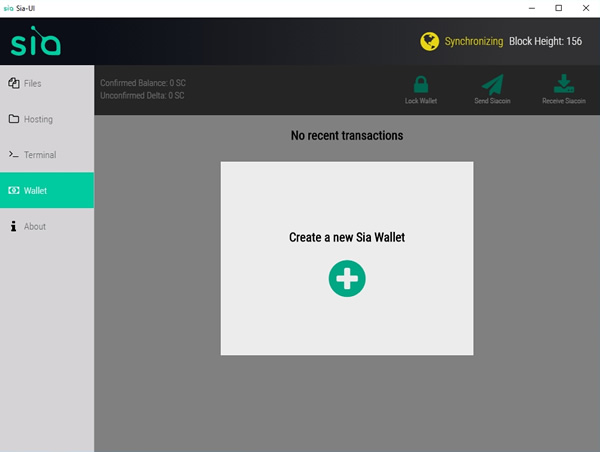
Step6.
Write down the long password that has been automatically generated for your Siacoin wallet.
I copied & pasted the password into a notepad text document and saved it.
Don’t forget this password! It cannot be recovered if its lost or forgotten.
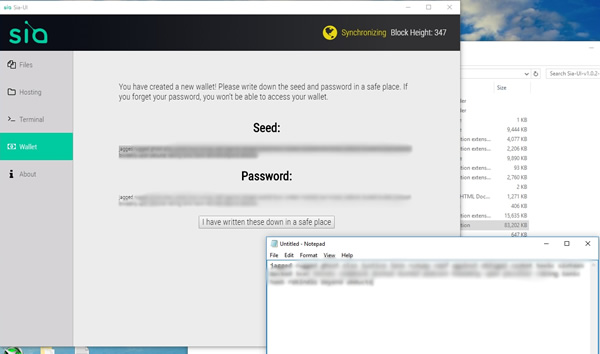
Step7.
Wait for your wallet to be unlocked and the wallet to synchronize.
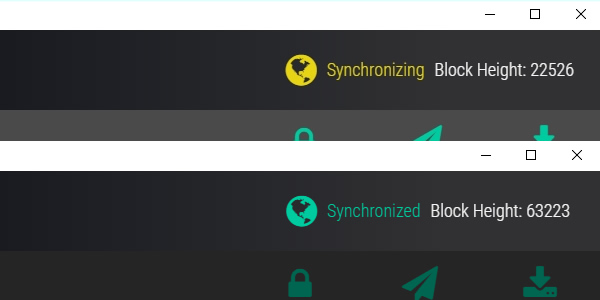
Step8.
Your wallet is now ready to receive and send Siacoin.
Step9. Receiving Siacoins
Click the receive Siacoin button in the top right hand corner of the wallet to reveal your own siacoin wallet address.
Use the address displayed in your wallet to receive Siacoins.
Here’s my address for example:
002d16d5194043c76beb5cc7d2d9f04c9657ce38ee692c25471302974c3c4e42040328d0c555
To receive coins into your wallet you need to provide your friend / exchange / whoever with your siacoin address and they can send siacoin to you using the address you have provided. Use can also use this address as a receiving address for mining software or mining pool payouts.
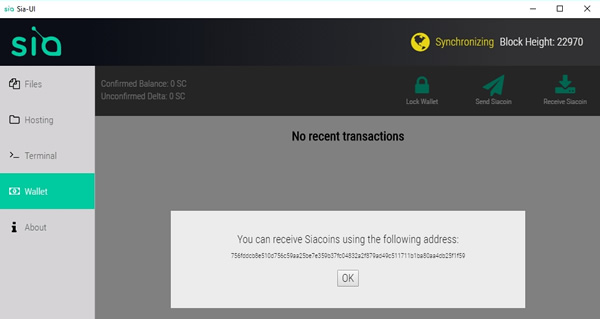
Step 10. Sending Siacoins
Hopefully you’ve now received your first Siacoins and have a Confirmed Balance as shown in the top left hand corner of the wallet.
Example:- Confirmed Balance: 100 SC
To send Siacoin to another person you will need their Siacoin wallet address, once you have their address click the Send Siacoin button from within the wallet program.
Enter the amount of Siacoin you want to send & the address you want to send it to. Use the shortcut keys ctrl + C to copy the address and ctrl + V to paste the address.
Click the Send button.
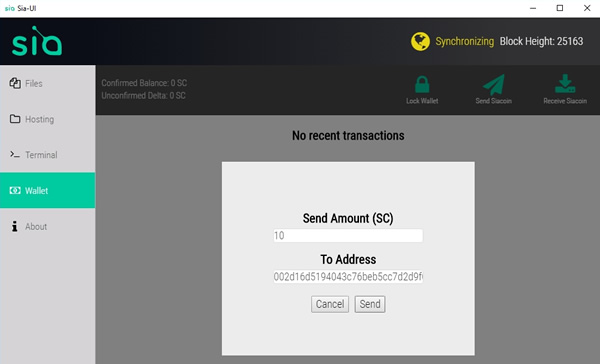
After clicking send your transaction will be sent to the network to be processed, you’ll see details of the transaction in the main transaction window.
Siacoin Donations:
002d16d5194043c76beb5cc7d2d9f04c9657ce38ee692c25471302974c3c4e42040328d0c555
<a href=”http://feedshark.brainbliss.com”>Feed Shark</a>